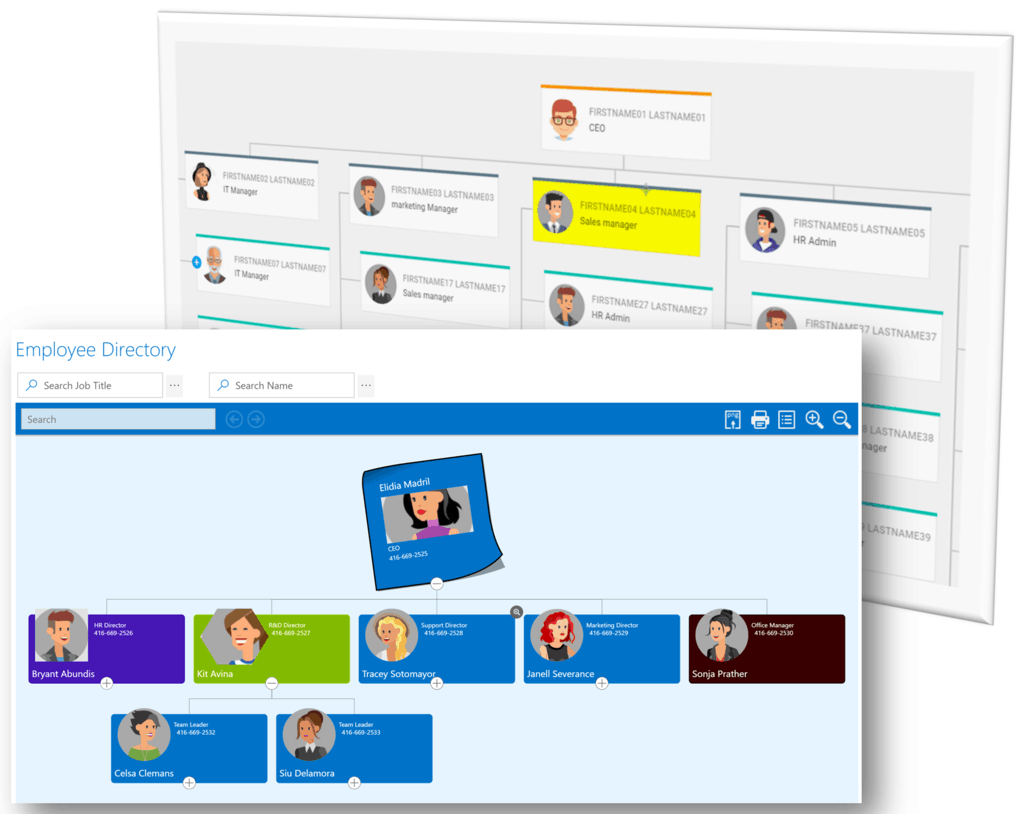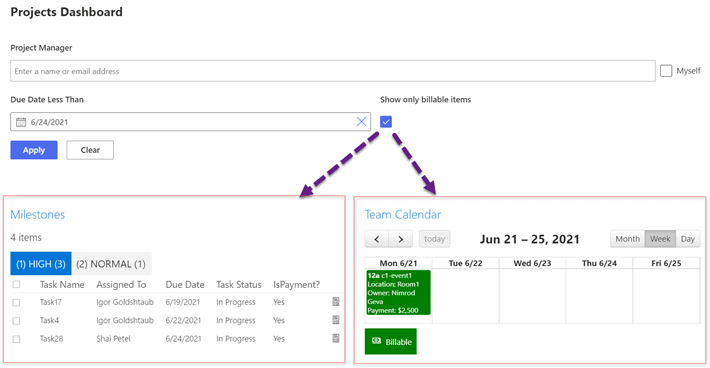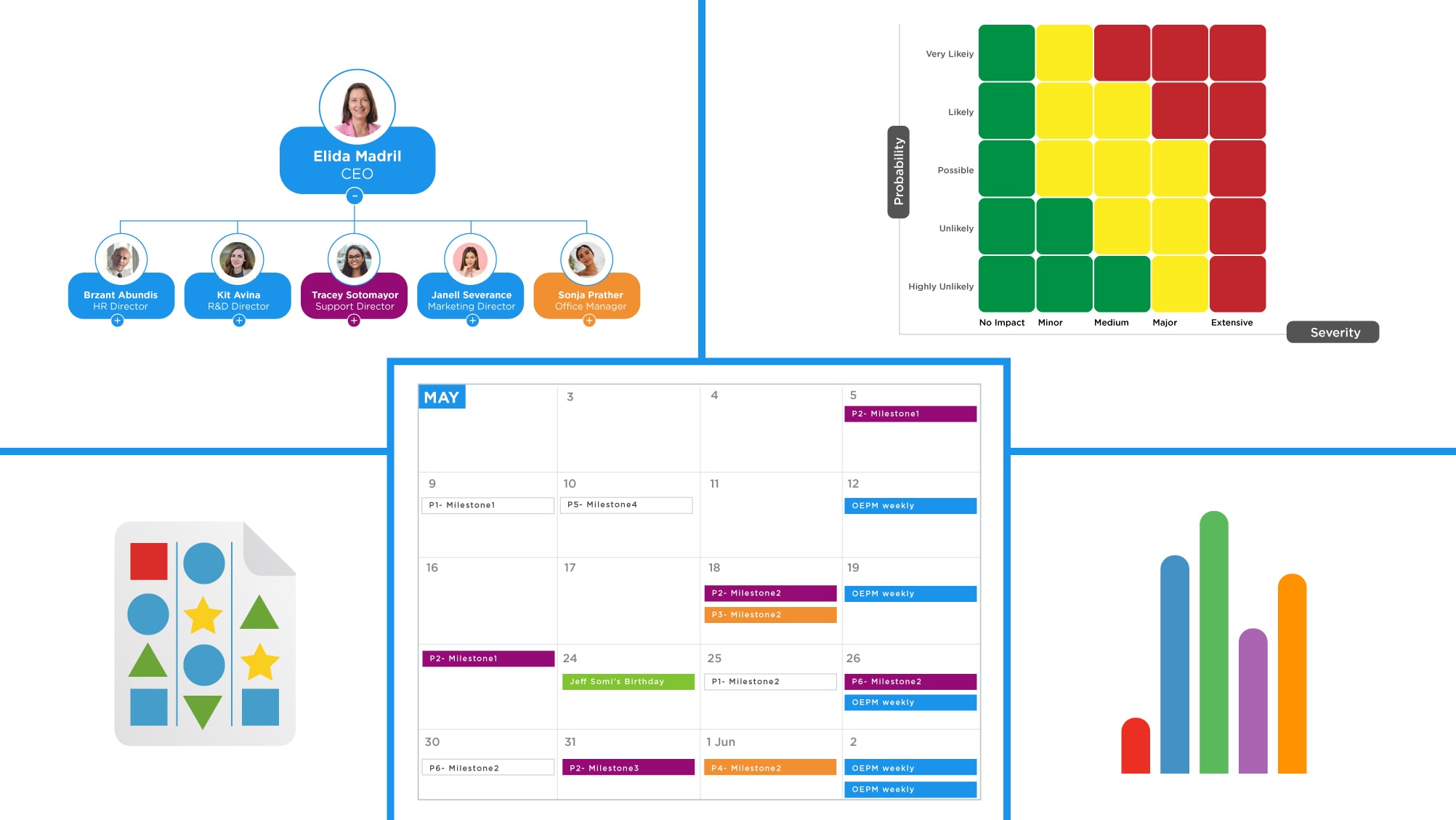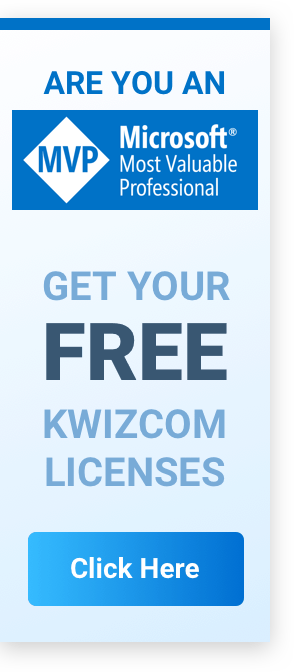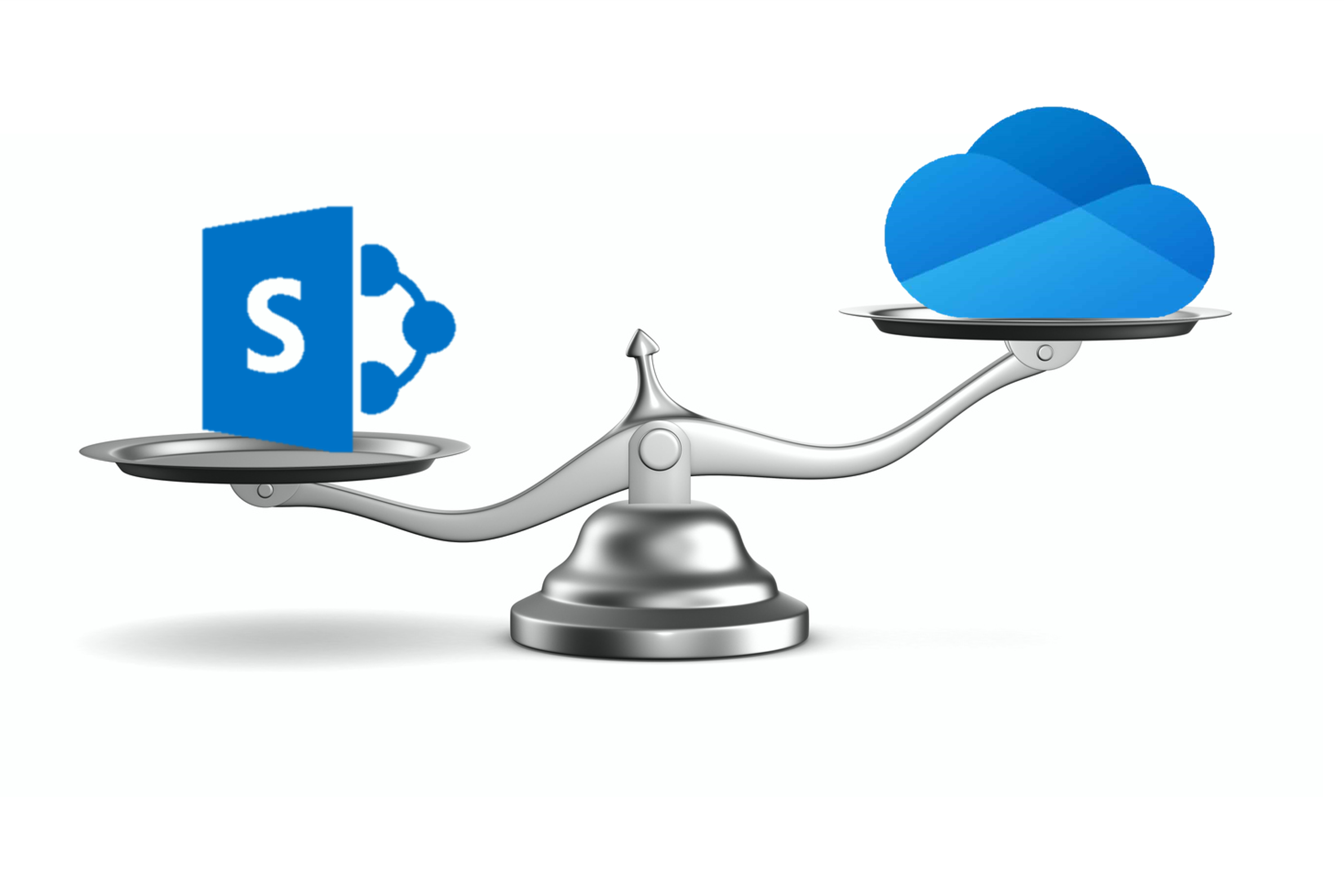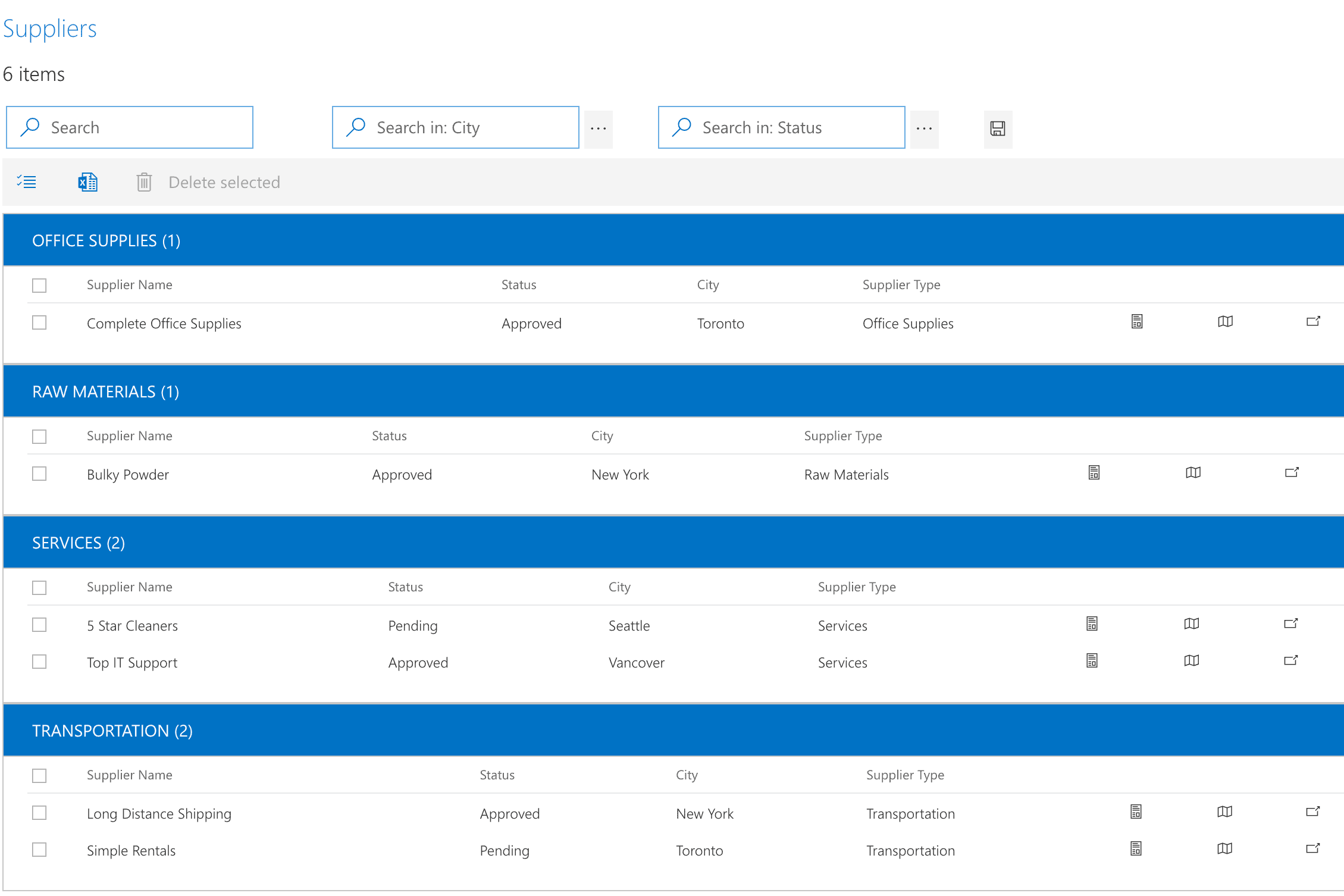One of the most common questions you’ll find online on active SharePoint forums and discussions is about SharePoint lists and libraries, and some of the main differences between them.
In this article we will define and explain what SharePoint lists and libraries are, the basics and will discuss the details of SharePoint lists vs libraries.
What are SharePoint Lists?
What is a SharePoint list? Simply put, a SharePoint list is a collection of content that has rows and columns, very much like a table in Microsoft Excel. SharePoint lists are for storing information where you can add attachments, such as documents or images. You can share SharePoint lists with your colleagues, teams and staff or other people who you have given access to. Some of the common examples of Lists are calendars, task lists, contact lists (see the screenshot below), announcement lists, link lists, discussion boards, surveys, etc.

A list in SharePoint allows you to organize the information dynamically and flexibly. You can create a list from scratch, or you can use ready made templates that are available.
Once you have created SharePoint related Lists, you can add SharePoint columns and create views to display data effectively. Additionally, you can sort, group, format and filter available lists to display the most important and needed information. It should be mentioned that you can also automate a list to reduce efforts, save time and streamline your work.
SharePoint modern lists allow people to collaborate directly from their team site for effective content organization. The SharePoint modern list experience is highly responsive, accessible and can be used on any device. Microsoft Flow and Power Apps have been combined directly into the SharePoint Modern lists which makes it simple to build a new Power App right from the list layout or add a workflow.
Where Can SharePoint Lists Be Created?
There are three places you can create a list in Microsoft 365:
- Microsoft 365 Lists App – Begin from the Microsoft 365 Lists app and create lists from scratch in a matter of minutes.
- Microsoft SharePoint – Lists can be created on this platform for any SharePoint site. Lists are not created by default, unlike with document libraries, so you have the flexibility to create them as and when needed.
- Microsoft Teams – As part of the evolution of lists on Microsoft, they can also be created within the Teams app.
What makes a SharePoint list so popular is it can be accessed from anywhere by anyone with the necessary credentials. They’re highly compatible with all of the latest Microsoft products, thus making them ideal for both individuals and teams to manage information efficiently.
But what if you are new to SharePoint lists and don’t have the technical expertise to get started?
KWizCom highly recommends visiting the Microsoft website for a full introduction to lists, how to create them, and how to use them.
What is a SharePoint Library?
Now, let us try to understand what SharePoint libraries are. They are also commonly referred to as Document Libraries. And as the name suggests, a SharePoint document library is a container or a special kind of list where documents or files are stored. Here we can create, organize and manage different types of documents, as well as collaborate with team members on them. Various types of files and their meta information can be stored here. Meta information helps our team members to easily locate and identify files to work on later.
Each SharePoint library displays a list of documents or files along with the essential information about these files, such as who and when last modified the file. Whether we have Microsoft Office Word documents, Excel spreadsheets, PowerPoint presentations, various forms, images or any other type of files, we can easily create, store and manage these files in a SharePoint library.
Moreover, we can add Metadata to the files we have stored in a SharePoint library.

But what is SharePoint Metadata?
Metadata provides us further information about a particular file. Kindly note that SharePoint metadata is additional information about our files and NOT the content of the files. For example, some of the metadata are “File Name”, “Create Date,” “Modified By,” “File Type,” “File Size,” “URL”, “Version”, etc.
We can see the metadata in a regular document library view where each column is a metadata field. This is helpful as we can quickly sort, filter and group them. This makes it much easier for us to find the documents we are looking for.
In a newly created document library, SharePoint shows us restricted metadata. This is the 4 columns in the screenshot that I’ve provided below. These are File Type (we see the icons: Excel spreadsheet, PowerPoint, Image, Word document, PDF), the Name of the file, Modified date, and Modified By.

Some additional things I’d like to mention about SharePoint libraries.
We can create multiple SharePoint libraries and folders within a library for a smooth organization of the files. These libraries are stored in the server and can be accessed and edited by us and team members. Some of the features available in a SharePoint Library are create, upload, edit, collaboration edit, versioning, permissions, check out, check in, download to computer. Additionally, the SharePoint administrator can decide how many SharePoint libraries to create and how to set permissions for their access.
Now that we have understood what SharePoint Document Libraries and Lists are, let us take a look at several differences between the SharePoint library vs. list. Note that there are many other differences between the SharePoint list vs. library, but we’ll review a few of the most common ones.
SharePoint Lists vs Libraries, Main Differences
Check-In and Check-Out Feature
To me, this feature is an obvious one. In a SharePoint List, we can directly edit any item from the list. Here, we’ll not find any option to check out the item and then make changes. We can edit the item directly. SharePoint lists do NOT support check-in and check-out features. On the other hand, SharePoint Libraries support the check-in and check-out feature. When we select any document in the library, we’ll see options for check-in and check-out. It is considered one of the most important document management features.
Supporting Versions
SharePoint Lists can have only major versioning. When we go to List Settings – Versioning, it allows us to specify whether we want to version or not. Here, we can only enable major versioning. However, when we go to Library Settings – Versioning, we can set both major and minor versioning. Moreover, we can specify the number of versions to retain for minor as well as major versioning.
Showing Documents in Search Results
When we add documents as attachments, these List attachments are not indexed by SharePoint. Accordingly, they will not be shown in search results. On the other hand, if we search for a keyword in a document Library, we will see the document shown in the search results as the document is crawled.
Adding a Document
We can add a document as an attachment to the List item and we can add as many documents as we want as attachments. There is no maximum limit to it. We should note when we are in mobile view, we can see a maximum of 3 attachments on the platform. On the contrary, without a document, we cannot create an item in a SharePoint Library. Here, we will save the document itself as an item in the library and we can specify the metadata for the document.
Adding Document Sets
While we can’t add document sets in SharePoint Lists as this feature is not available, we can use the document sets with the Libraries to organize related documents in SharePoint.
Document Template
Document templates are not supported in a SharePoint modern List, while we can store documents as templates in SharePoint Libraries and can set the header, footer and customize it further.
Limitations of SharePoint Lists and Libraries
As much as SharePoint lists and libraries provide a great generic solution for storing, tagging and finding information, they do have some limitations end-users are facing every day. Some of the limitations include:
Threshold limit
What happens if there are many thousands of items in a list or many thousands documents?
In that case end-users might encounter a “Threshold error” when trying to search/filter such lists or libraries.
What if I need custom menus/options for employees?
Unfortunately SharePoint lists/libraries support only generic menus such as “New item”, “Edit item”, Check-in”, etc. These menus are not context-sensitive, and you cannot add your own custom menus to answer your specific project requirements.
No support for column-level permissions
Sometimes you want to hide certain columns in a list, from certain users or groups. Unfortunately SharePoint lists & libraries do not support column-level permissions.
No support for view-level permissions
Often you’d prefer to hide certain list views, from certain users or groups. SharePoint lists & libraries do not support view permissions.
How Can I Enhance my Regular SharePoint List & Library Views?
If you are interested in enhancing your regular SharePoint list and library views, read on!
To address the limitations I mentioned earlier and many more, KWizCom’s Data View Plus app comes to the rescue. This SharePoint app empowers users to view local lists and libraries as well as remote lists from other sites. Additionally, it allows end-users to aggregate data from multiple lists and libraries across the tenant. With custom filters provided by SharePoint Data View Plus app, users can easily find the data they’re looking for. Furthermore, the app also allows users to create flexible conditional formatting rules to highlight relevant data and to add custom menus to customize the list functionality to meet the exact business use-case.
With the above-mentioned amazing features (and more), SharePoint business users can customize and improve SharePoint lists and libraries to look and behave as per their exact requirements and their account needs.
KWizCom’s Data View Plus app is available for a free trial. Training videos demonstrating the example product in action are available too.
Conclusion
Having a good understanding of what SharePoint Lists and Libraries are and knowing the main differences between them are fundamental for users working in SharePoint. If you know the differences, you would be at a better position to decide whether to choose a SharePoint List or a Library in your given specific scenario. KWizCom’s Data View Plus app further customizes and enhances your lists and document libraries with the numerous valuable features it offers. This app makes SharePoint lists and document libraries for data management a smooth sailing.