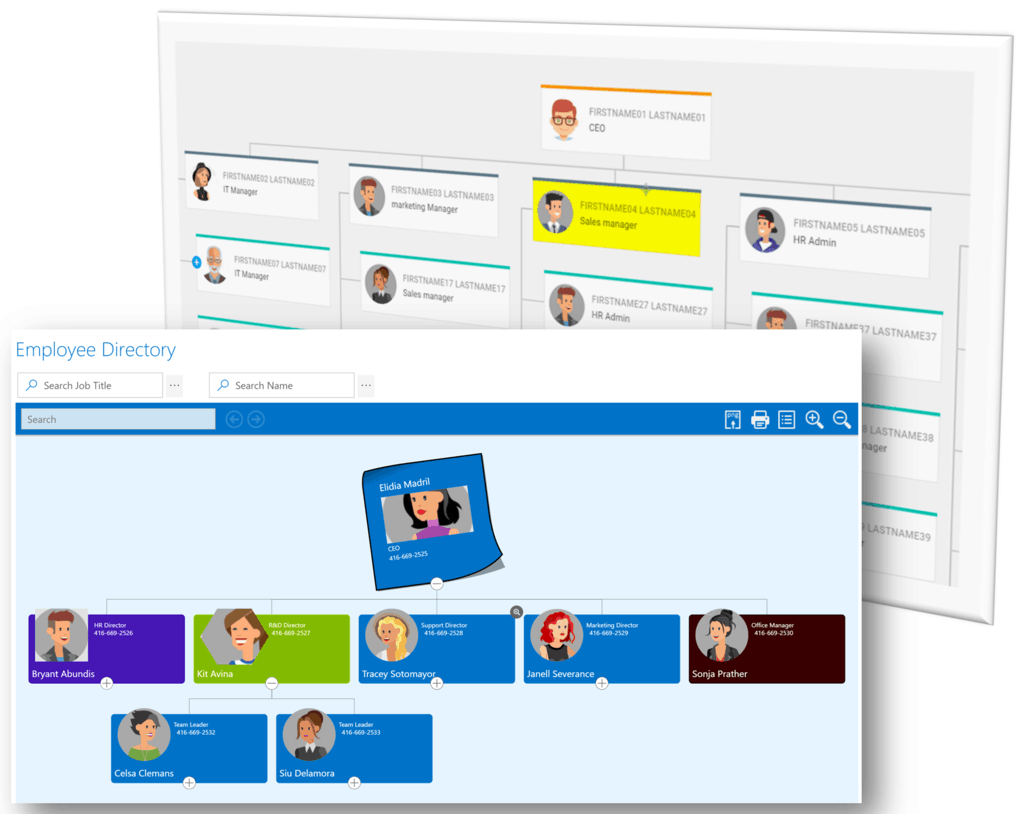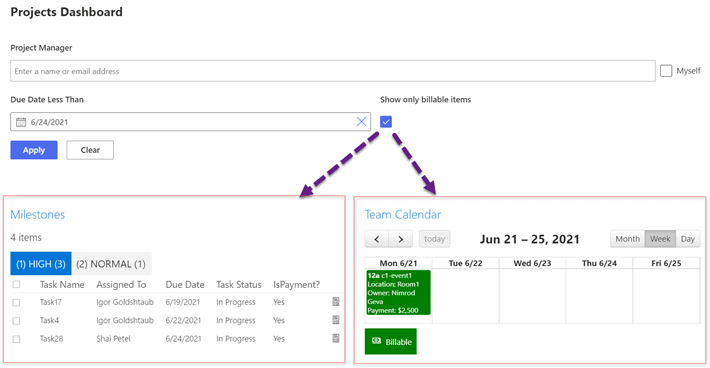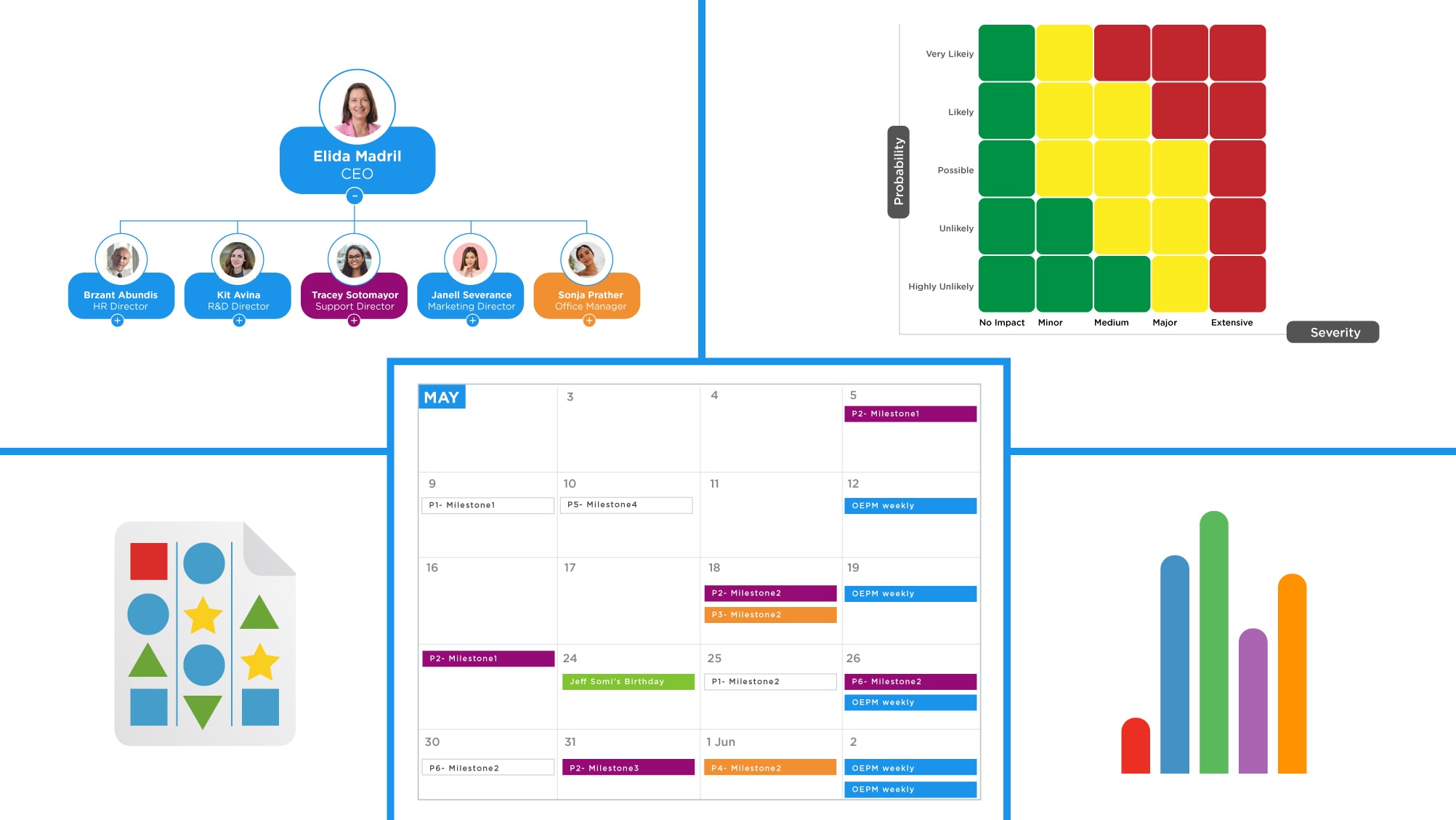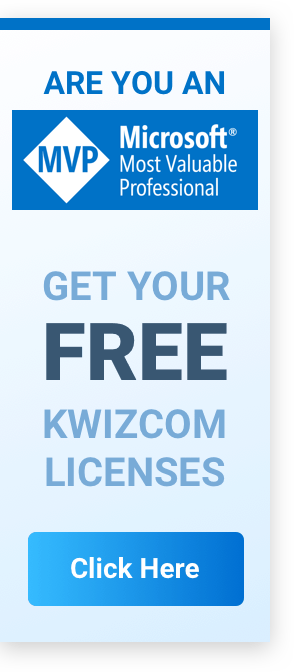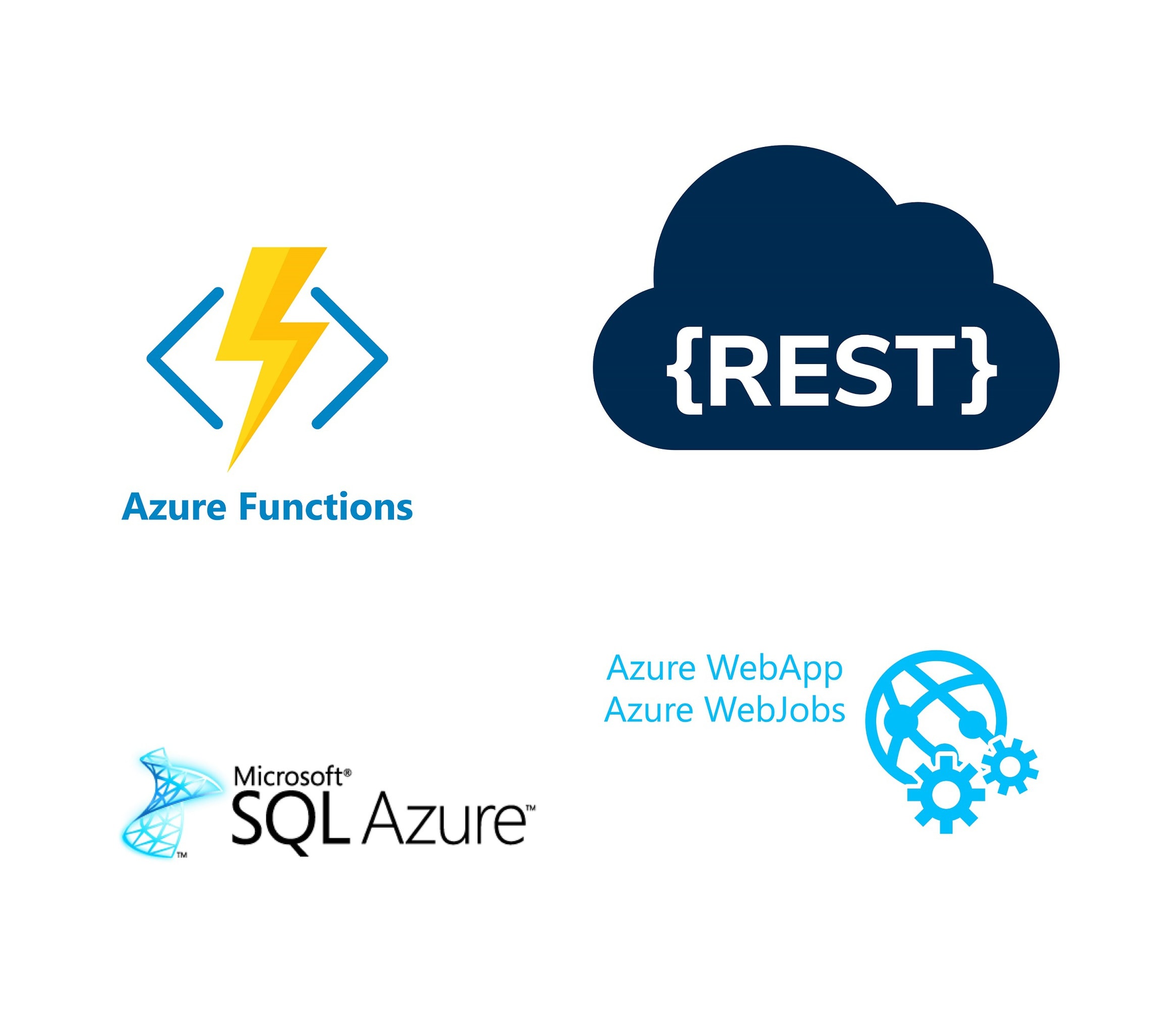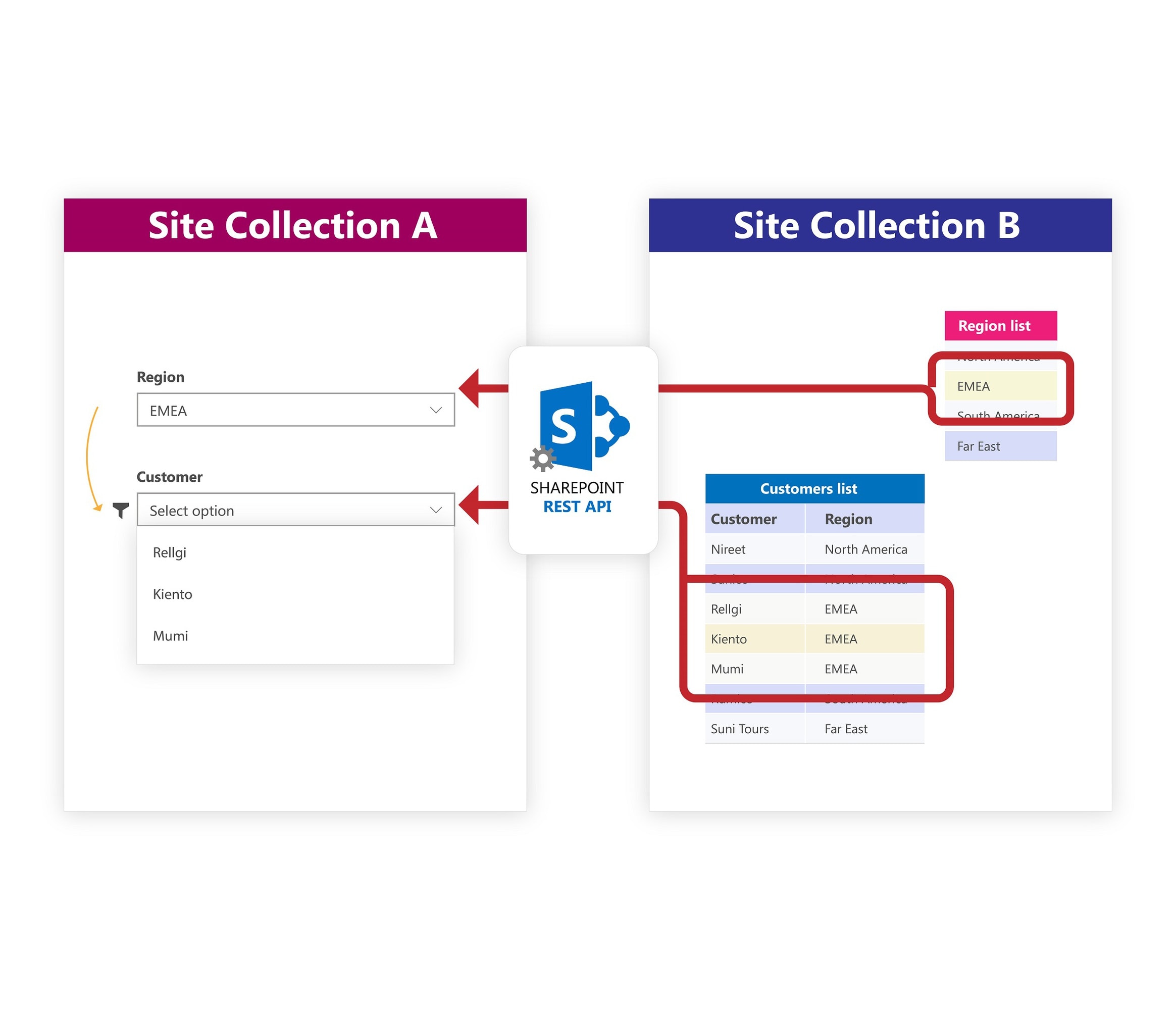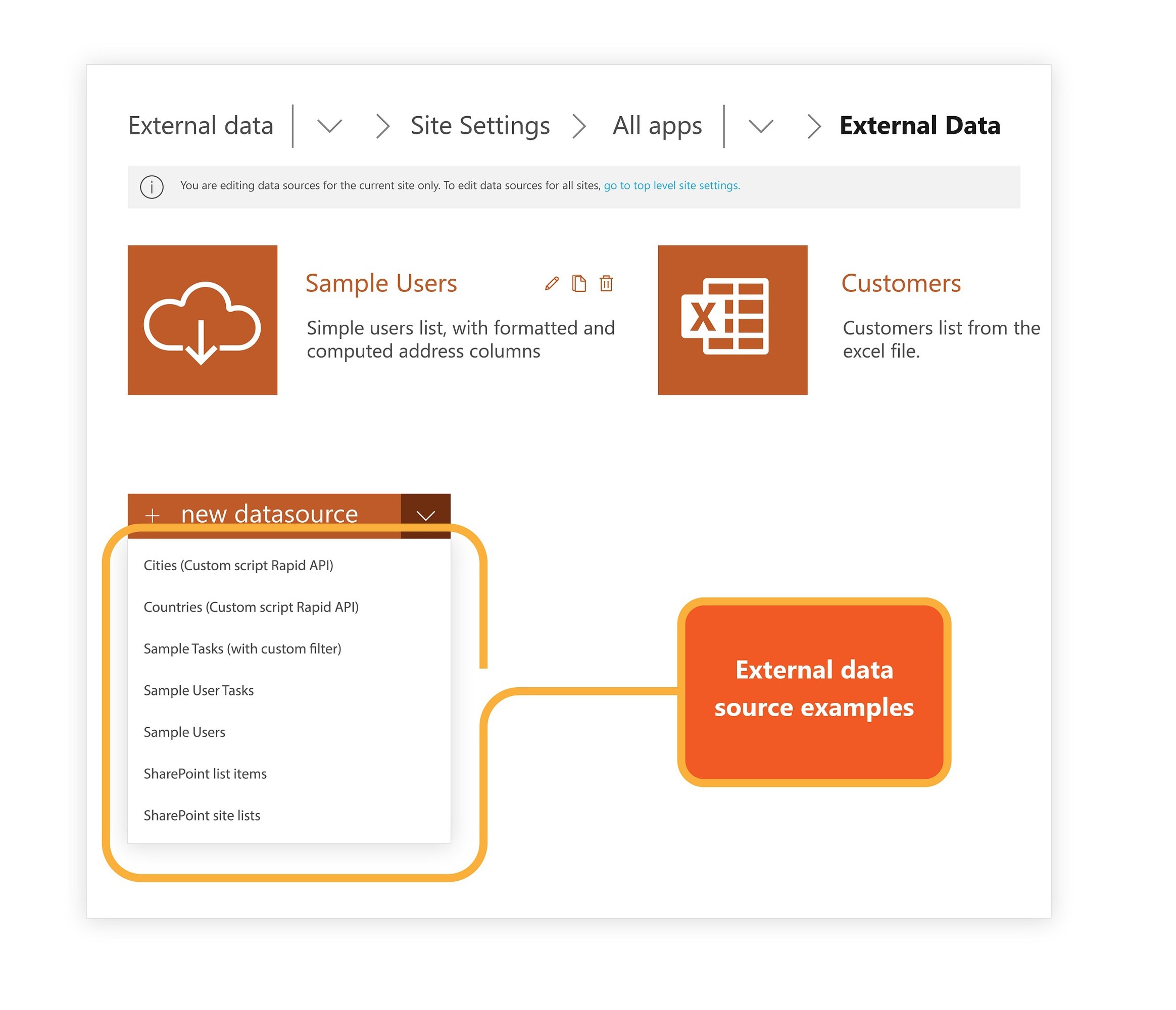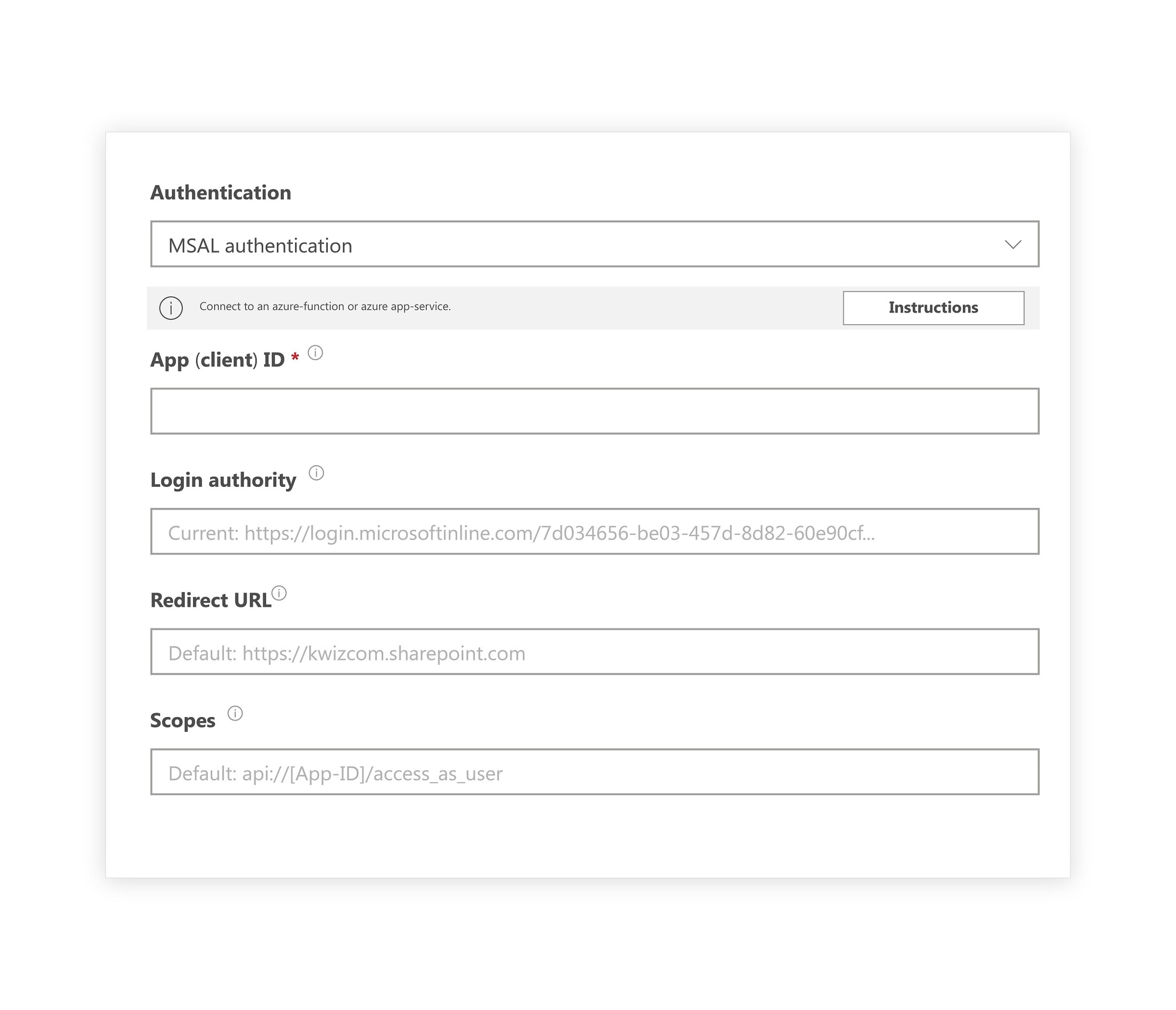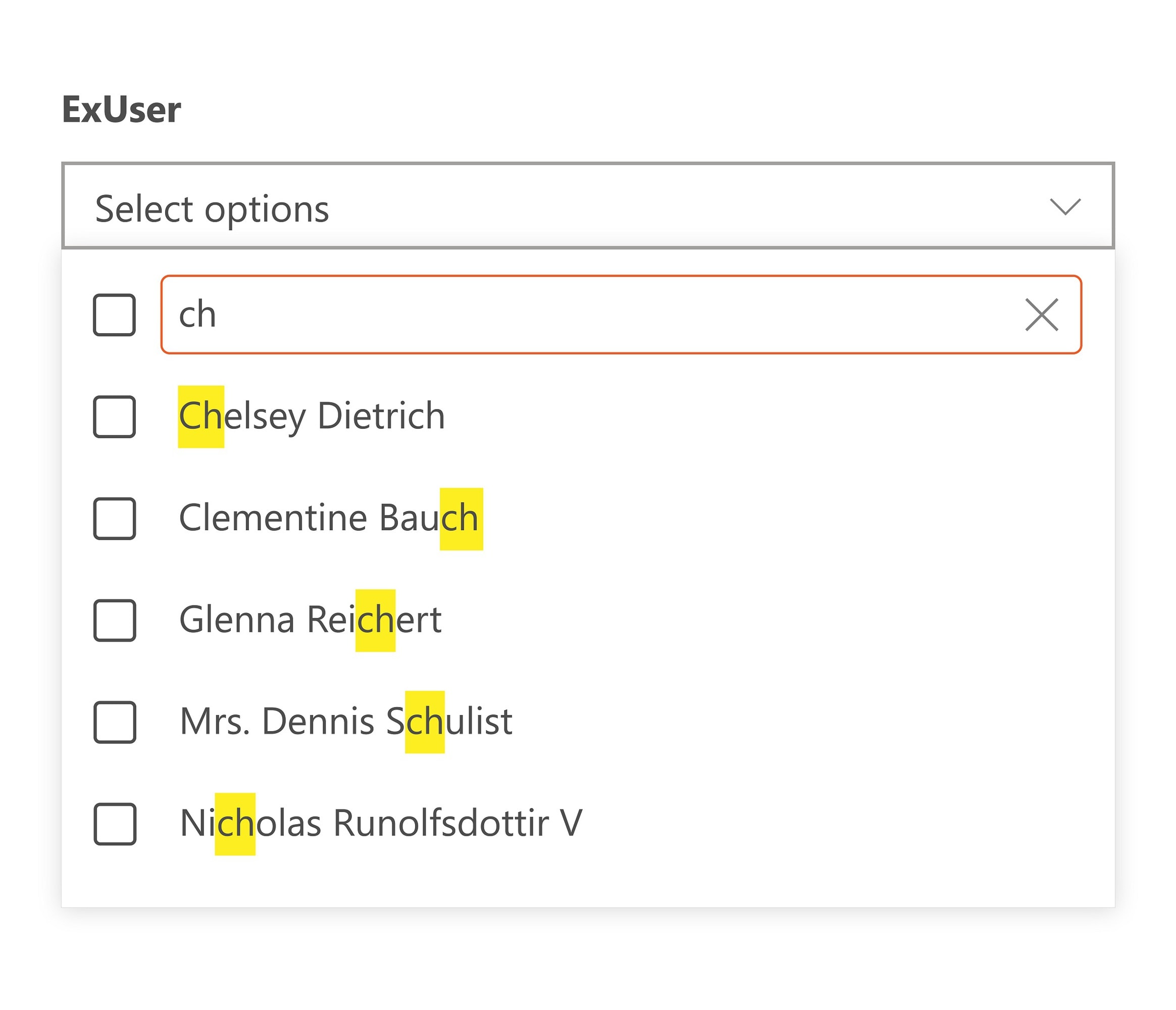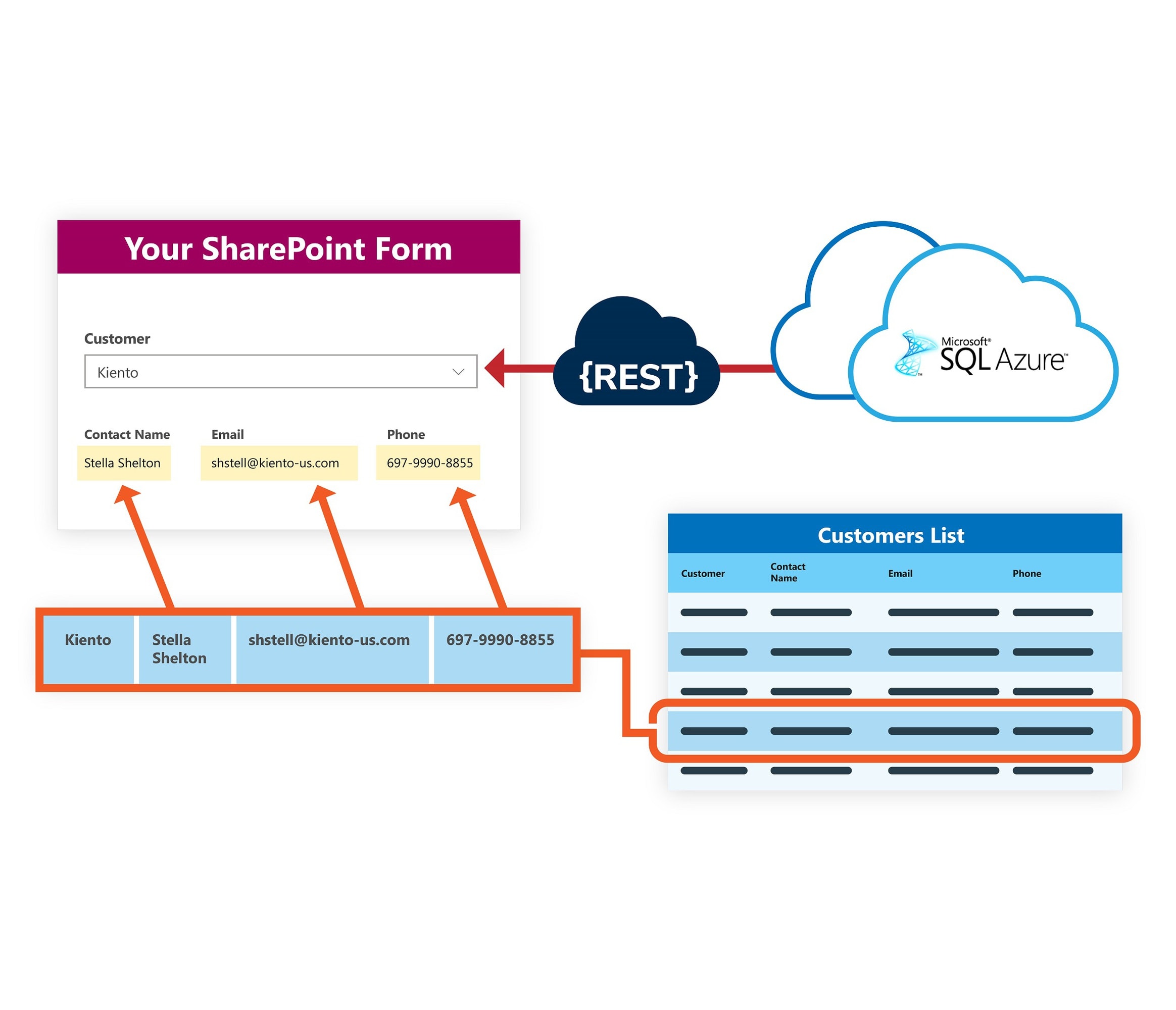External Data Lookup (Microsoft 365)
Look up any external data source in your SharePoint modern forms
Home » Microsoft 365 Apps » External Data Lookup (Microsoft 365)

Connect to and include external data from any web accessible data source in your SharePoint Online modern list forms by using the KWizCom External Data Lookup add-in!
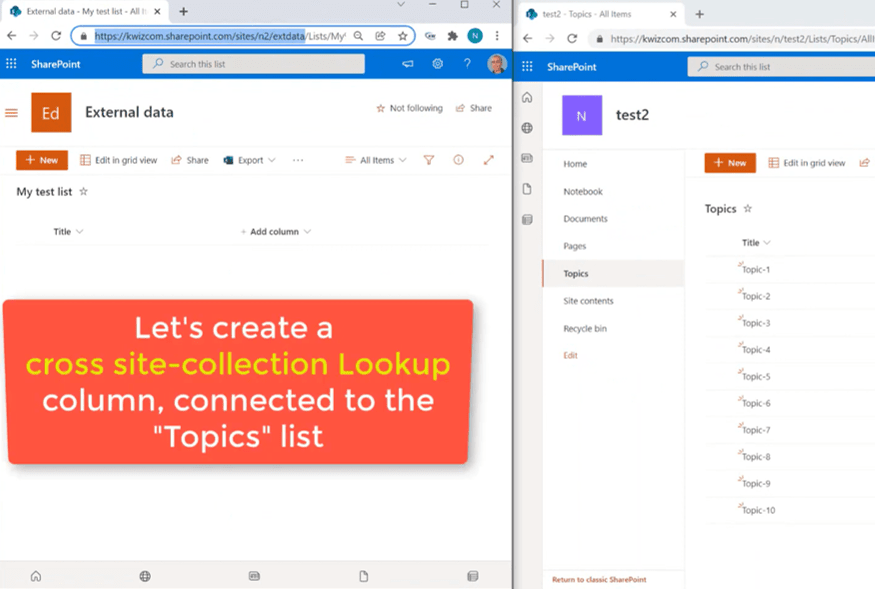
Create a Cross Site Collection Lookup Column
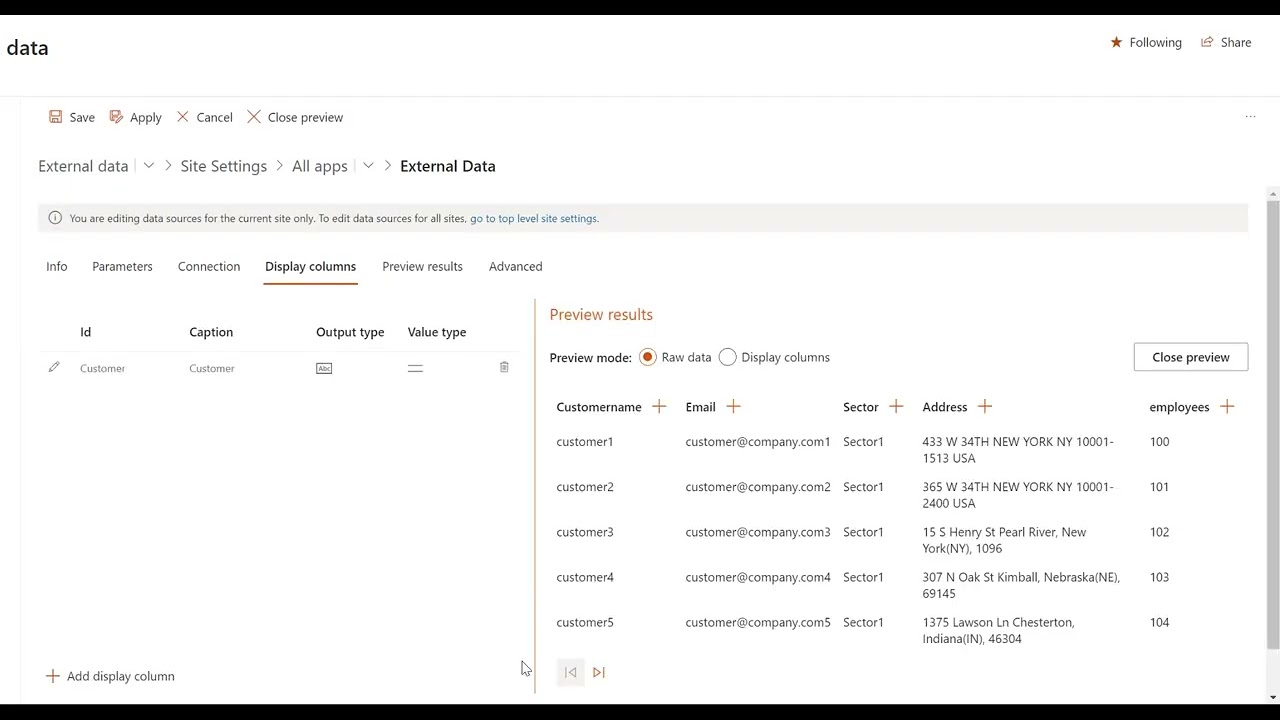
Add a SharePoint Lookup Column to Excel Sheet
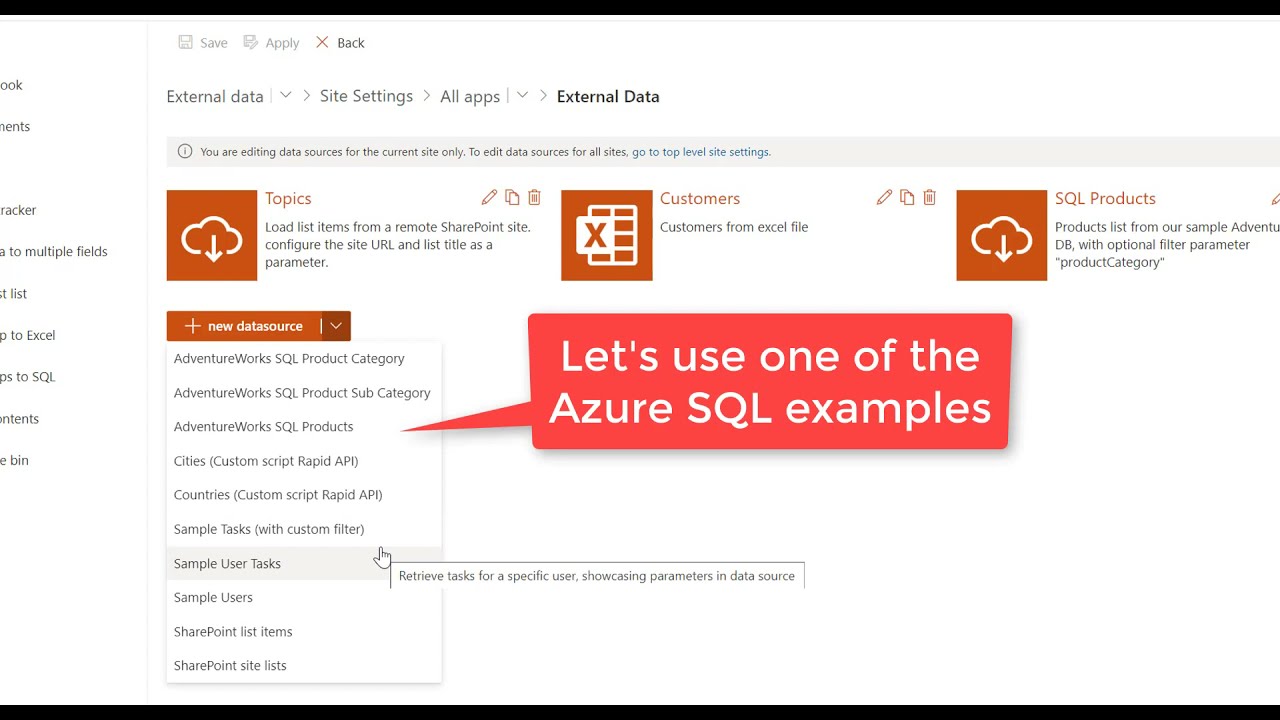
Add SharePoint Lookup Column to Azure SQL DB
By using the KWizCom External Data Framework, you can create multiple, reusable Webservices/REST API data sources.
You can then connect the External Data Lookup column in your SharePoint list forms to any of your external data sources.
By using the REST API data source type, you can connect the External Data Lookup column to any remote SharePoint list in a simple and effortless manner.
There will no longer be a “site collection barrier”!
Not so technical? No worries!
Create your external data source using one of the ready-to-use examples!
Supporting both Basic authentication and MSAL authentication enables you to securely connect to your azure app service of azure function.
Too many results displayed in your External Data Lookup?
SharePoint end users can easily type to filter the displayed results.
The ability to support data source filtering allows for the asynchronous loading of only the relevant items from the external data source, saving time and resources.
In addition, client-side caching settings allow you to reduce unnecessary data load and improve performance.
By using the External Data Lookup you can auto-populate additional SharePoint form fields with the values retrieved from your external data source.
Key Features & Benefits
| Feature | External Data Lookup |
|---|---|
| Connect to any REST web service | |
| Support Basic and MSAL authentication | |
| Type to filter | |
| Support cascaded fields (filter by other fields in the form) | |
| Enables sending other form field values as data source filter parameters | |
| Client-side (browser) caching | |
| Ready-to-use data source examples | |
| Easily implement cross site collection SharePoint lookups | |
| Fully integrated with KWizCom SharePoint Modern Forms |
Related Products
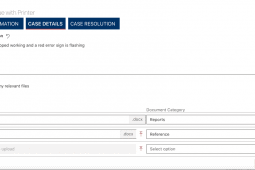
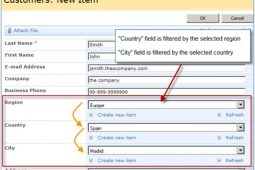
Cascading LookApp (Microsoft 365)
Cross-site, filtered, SharePoint cascaded Lookup field for Microsoft Office 365

Repeating Rows App (Microsoft 365)
Easily create SharePoint repeating section forms, no need to buy technical form tools!

Primary Version
| Version | 1.0 Build 1000 |
| Base version | 1.0.1 |
| Release date | Apr-04-2022 |
Version 1.0 Build 1000, Apr-04-2022
| 424 | Fixed: External Data Lookup grid mode - not available in View item (and Print) |
| 525 | Fixed: The left side of the grid view (left to the item's name) isn't clickable |
Download
| This client-side web part is part of the KWizCom Data View Tools package (SPFx) for SharePoint Online/2019 Server. |
Adding this client-side web part to your site is done in 2 steps:
- Add the kwizcom-data-view-tools solution package to your organization’s App Catalog
- Add the web part to your page
Add the kwizcom-data-view-tools package to your organization’s App Catalog
The App Catalog is the place where all apps used by the organization are managed.
Adding solution packages to the App Catalog is done by the Tenant Admin.
(To learn more about how to manage your company’s App Catalog, please refer to the relevant Microsoft documentation for SharePoint On-Premises and for SharePoint Online)
Add the kwizcom-data-view-tools solution package to your App Catalog by following these steps:
| 1. | For SharePoint Online – Download this zip file. For SharePoint Server 2019 – Download this zip file. |
| 2. | Upload the package extracted from the zip file to the “Apps for SharePoint” library in your App Catalog site:
After uploading the package, SharePoint will display a dialog and ask you to trust the client-side solution to deploy:
Check the “Make this solution available to all sites in the organization” and click “Deploy”. |
Add the web part to a page
After the kwizcom-data-view-tools package was uploaded and deployed to your organization’s App Catalog, users can add the web part to pages:
| 1. | Edit the page. |
| 2. | In a modern page, Click the “+” button in the zone where you want to add the web part (Add a new web part). |
| 3. | Click the web part you want to add:
|
| 4. | After you click the web part you wish to add (in the screenshot below it’s List Aggregator), you will see all web parts which are part of the KWizCom Data View Tools package:
Click the Edit web part icon to start configuring your web part (or switch to one of the other web parts if you wish to check them out). |
Update your installed app with a new version
When a new app build is released there is no need to re-install the solution package.
All you have to do is clean your browser’s cache and close all browser windows and then re-visit the page that includes the web part.
This will update your installed app with the new version’s javascript files.
External Data Lookup Domain Annual subscription
| #Users | SKU | Price (USD) | Payment Type | Action |
|---|---|---|---|---|
| #Users : Up to 100 | SKU: APEXD-100 | Price: $1,050 | Payment Type: Annual | Get a Quote |
| #Users : 101-1000 | SKU: APEXD-1000 | Price: $1050 +$1.5/user | Payment Type: Annual | Get a Quote |
| Subscription includes: ✓ Unlimited site collections ✓ 1 login domain ✓ Version upgrades and technical support included |
|
Video
Get a Quote
Top