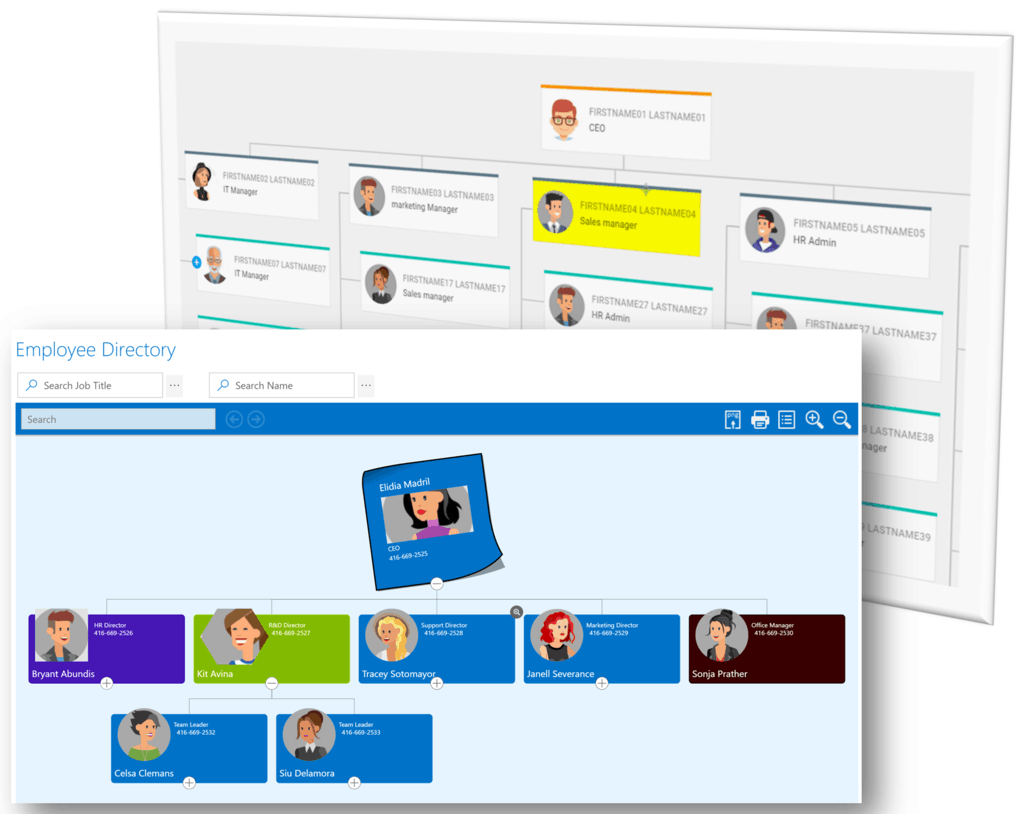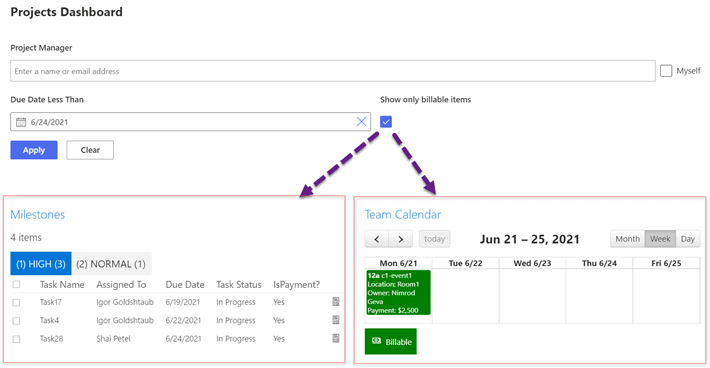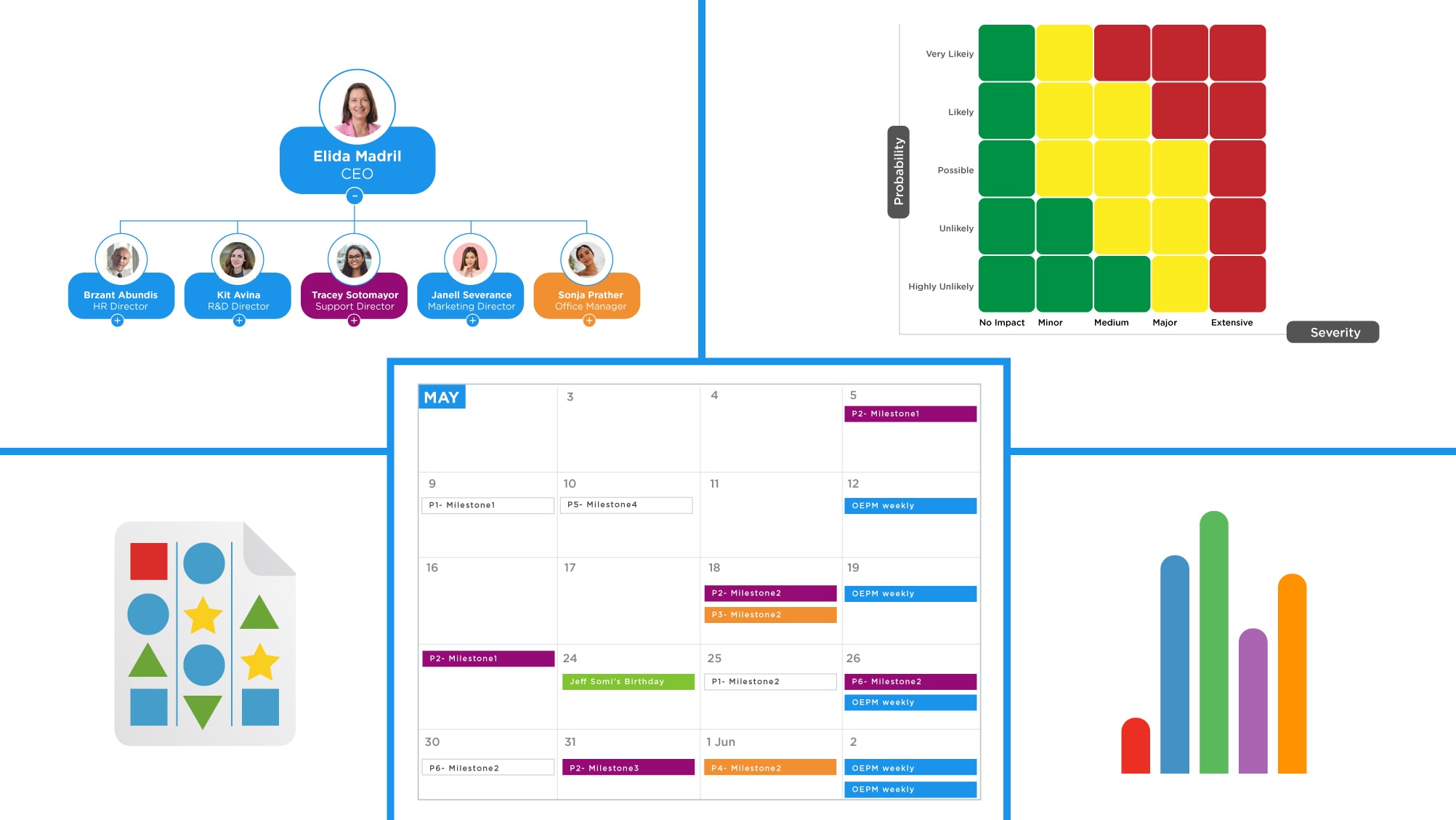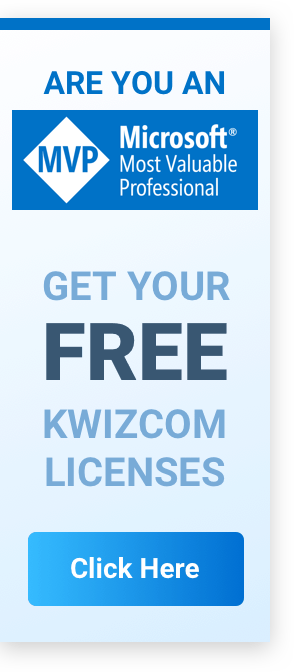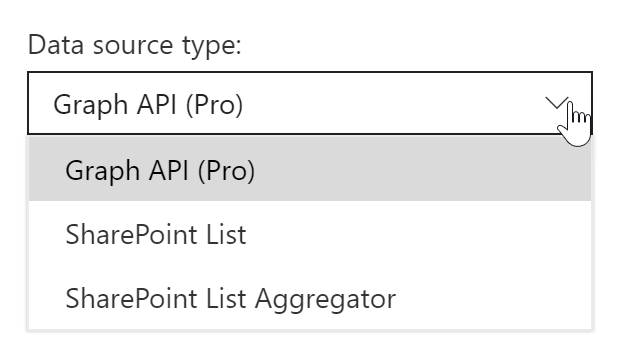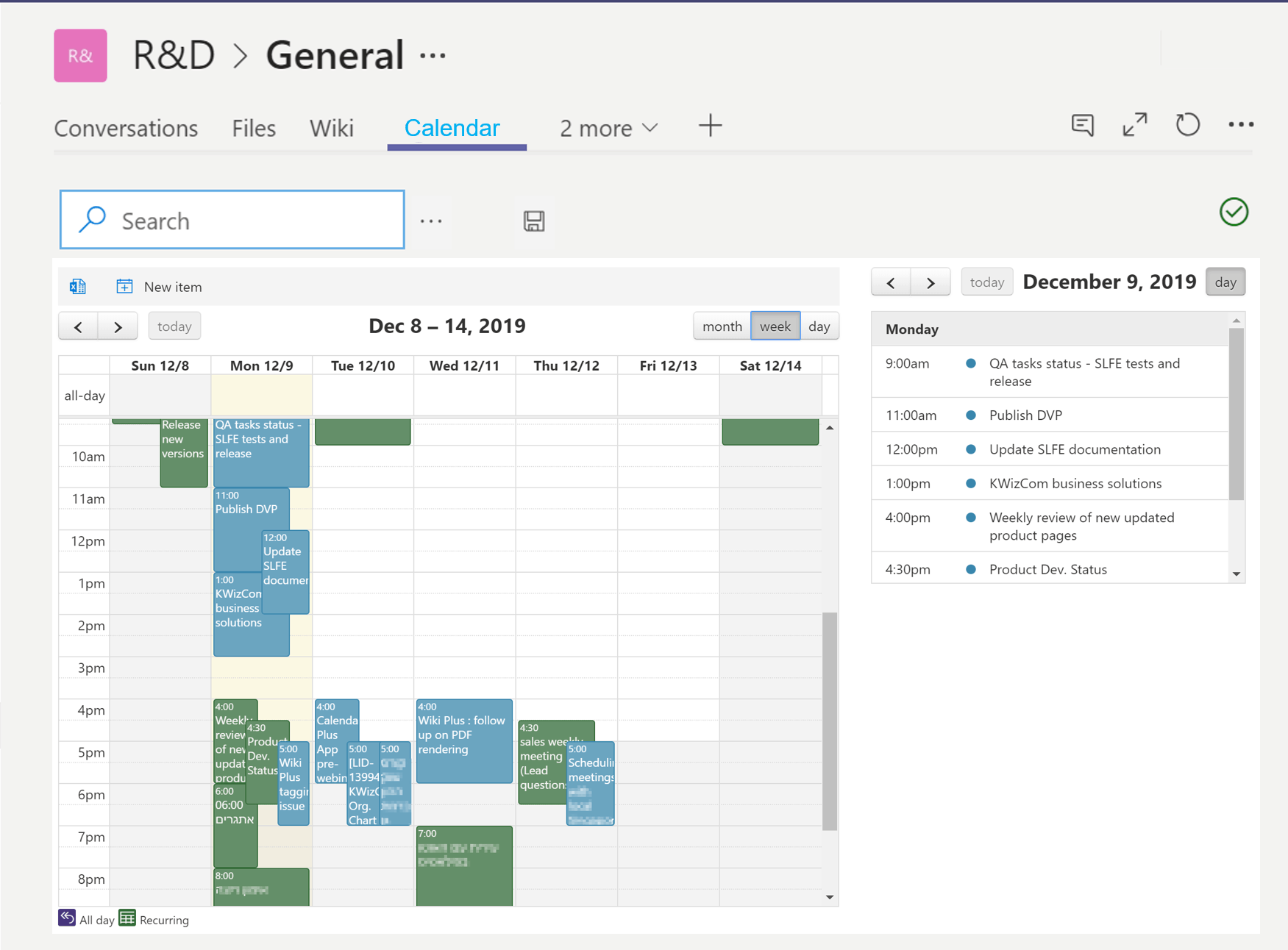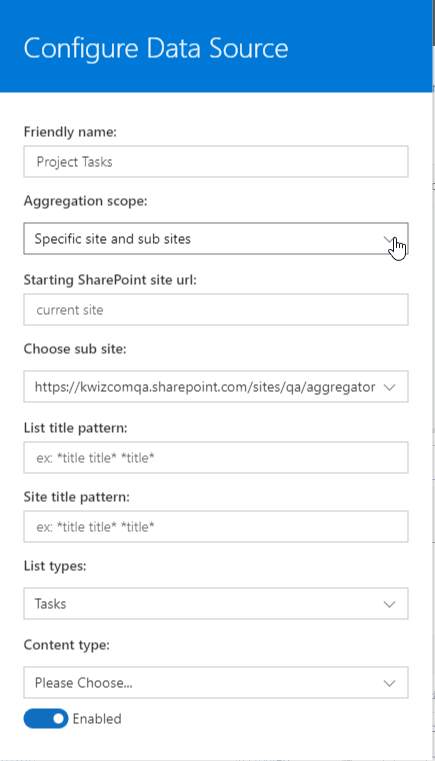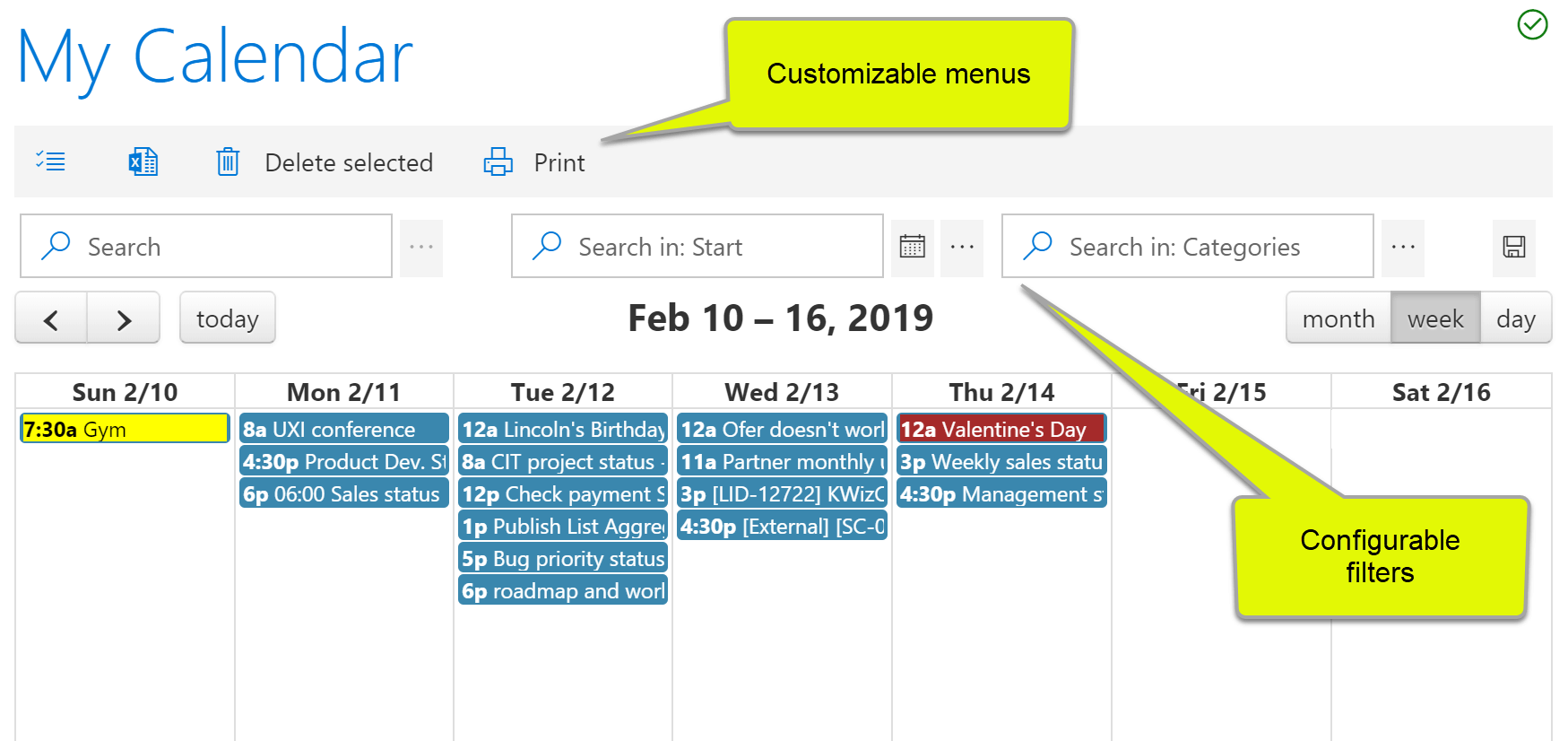Calendar Plus App (SPFx)
SharePoint and Exchange Online Calendar Aggregation
Home » Microsoft 365 Apps » Calendar Plus App (SPFx)

The SharePoint Calendar Plus app for Microsoft 365 is a client-side web part, utilizing the SharePoint Framework (SPFx), aggregating events from various data sources such as SharePoint and Exchange Online calendars, and displaying them in a calendar overlay layout.
Easily connect to SharePoint/OWA calendars, aggregate events and display them using various calendar views!
- Local/remote SharePoint list
- Aggregate events from multiple sites and lists using a single data source!
- Retrieve events from your entire SharePoint tenant using SharePoint Search API
- Aggregate personal/shared Exchange Online calendars using the Microsoft Graph API
- Retrieve events from MS Excel files
You can now add the KWizCom SharePoint Calendar Plus App (SPFx) to your Microsoft Teams!
Easily include calendar aggregation in your Project Management or any other Teams work space.
The SharePoint Calendar Plus app allows you to connect it to multiple aggregation sources; each can have a different dynamic scope, enabling you to dynamically aggregate items from specific lists, sites & sub-sites and entire site-collections.
You can further limit your aggregation results using additional filtering options:
- filter by list/site name pattern
- filter by list types
- filter by content type
This way you can easily create a dynamic query that retrieves only the relevant events, meeting, tasks, milestones etc. from various sites in your SharePoint online tenant.
Although, SharePoint enables creating an overlay of several calendars, this functionality is static. In many common business scenarios a dynamic aggregation of calendars, milestones or tasks is required.
Example: Enterprise Project Management environments often include a site per-project and a top-level EPM site that displays aggregated data from all project sub-sites.
In this scenario project sub-sites are dynamically created, so using SharePoint out-of-the-box calendar will require you to reconfigure the top-level calendar to add the new created project’s calendar to the overlay. With KWizCom’s SharePoint Calendar Plus you don’t need to re-configure the Calendar each time a new sub-site is created since it supports dynamic aggregation rules.
Key Features & Benefits
| Feature | KWizCom Calendar Plus App STD. edition | KWizCom Calendar Plus App PRO. edition |
|---|---|---|
| Standard calendar views (day, month, year, agenda) | ||
| Aggregated and overlay events from multiple lists, sites and site collections | ||
| Display any other list items which include dates (tasks, milestones, risks etc.) | ||
| Calendar overlay display of multiple data sources (more than 3 requires Data View Plus license) | ||
| Configurable menus | ||
| Can be added to Microsoft Teams | ||
| Connect to Exchange Online private/shared calendars | ||
| Dynamic filters | ||
| Event coloring using conditional formatting |
Related Products
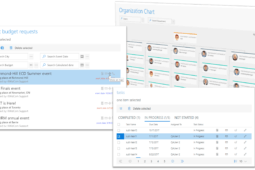
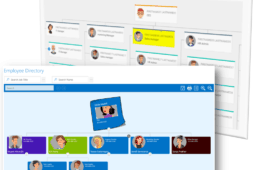
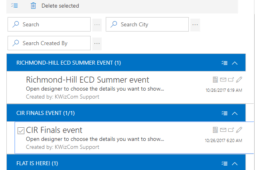
List Aggregator App (SPFx)
Easily roll-up information from your SharePoint lists across sites and site collections into a great-looking consolidated view.
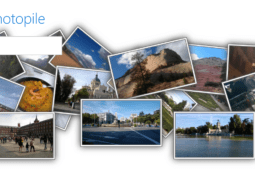
Picture Gallery App (SPFx)
Display your amazing pictures from remote/distributed locations the right way!

List View Plus App (SPFx)
Easily embed remote list views in your page, as if they were local!
Primary Version
| Version | 1.4 Build 1002 |
| Base Version | 1.4 Build 1000 |
| Release date | Apr-17-2022 |
Version 1.4 Build 1002, Apr-17-2022
| 547 | Free text search not working |
Version 1.4 Build 1000, Apr-03-2022
| 477 | Added: Download .ics and follow group event new action snippets |
Version 1.4.8, Feb-22-2022
| 8061 | Fixed: Can't use more than one Excel data source in Calendar |
| 8063 | Fixed: Calendar view with filter not displaying in CalendarPlus |
| 8177 | Fixed: Can't use more than three data sources message |
Version 1.4.4, Nov-25-2021
| 8027 | Fixed: Calendar Plus SP list data source date field issues |
| 8029 | Fixed: A reccurring full day event stretches 1 more day from what it should |
Version 1.3.16, Oct-01-2021
| 7700 | Added: View calendar connected to SharePoint datasource in local time |
| 7780 | Fixed: Color coding not working on calendar with only one data source |
| 7892 | Fixed: Events no showing when selecting a range of a single day, or selecting [Today] |
Version 1.3.15, Sep-24-2021
| 7892 | Fixed: Events not showing when selecting a range of a single day, or selecting [Today] |
Version 1.3.14, Sep-15-2021
| 6759 | Added: Sync with Data View Plus app version |
Version v1.2 build 9, Jun-18-2021
| 6759 | Added: Sync with Data View Plus app version |
Version 1.2.1, Apr-28-2021
| 6418 | Added: Add on-hover tooltip functionality |
Version 1.2.0, Apr-12-2021
| 6759 | Added: Sync with Data View Plus app version |
Version 1.1 Build 0, Mar-26-2021
| 7428 | Added: Add styles for Calendar control in the style editor |
Version 1.0.12 Build 145, Mar-02-2021
| 6759 | Added: Sync with Data View Plus app version |
Version 1.0.12 Build 144, Feb-17-2021
| 7345 | Fixed: "Location" property mapped incorrectly to the item's url for SharePoint List data source |
| 7348 | Added: Move commonly-used properties to Simple mode |
Version 1.0.12 Build 140, Jan-26-2021
| 6759 | Added: Sync with Data View Plus app version |
Version 1.0.12 Build 131, Dec-30-2020
| 7196 | Added: Add Excel data source to CalendarPlus web part (Pro. edition) |
Version 1.0.12 Build 124, Oct-18-2020
| 6929 | Fixed: "No events to display" message is overlapping the conditional formatting legend |
| 6930 | Fixed: Calendar doesn't show any data for selected range |
| 6933 | Fixed: Deleted occurrence in recurring event still showing in Calendar Plus |
| 7022 | Added: Add the SharePoint Search data source to Calendar Plus app (Pro. edition) |
Version 1.0.12 Build 123, Oct-11-2020
| 6854 | Fixed: Cannot navigate to other months - always goes back to current month |
| 6856 | Fixed: "Maximum number of events in a grid views" doesn't work correctly |
| 6927 | Added: Add example to Calendar Plus app to connect to Shared calendar |
Version 1.0.12 Build 121, Jun-22-2020
| 6759 | Added: Sync with Data View Plus app version |
Version 1.0.12 Build 120, Jun-01-2020
| 6759 | Added: Sync with Data View Plus app version |
Version 1.0.12 Build 118, May-16-2020
| 6680 | Fixed: Old recurring entries are displaying in Calendar |
Version 1.0.12 Build 116, Apr-30-2020
| 5200A | Added: sync with Data View Plus app version |
Version 1.0.12 Build 113, Mar-11-2020
| 6452 | Fixed: Monthly recurring events will not show for all months |
| 6471 | Fixed: Delete item redirects to the target list instead of back to same page |
Version 1.0.12 Build 107, Jan-14-2020
| 6390 | Fixed: Clicking calendar event shows an error page instead of the view item page |
Version 1.0.12 Build 104, Dec-24-2019
| 6366 | Added: Add new Yearly view. |
Version 1.0.12 Build 99, Dec-12-2019
| 5200A | Added: sync with Data View Plus app version |
Version 1.0.12 Build 97, Nov-28-2019
| 5200A | Added: sync with Data View Plus app version |
Version 1.0.12 Build 93, Nov-07-2019
| 5200A | Added: sync with Data View Plus app version |
Version 1.0.12 Build 92, Oct-20-2019
| 5200A | Added: sync with Data View Plus app version |
Version 1.0.12 Build 91, Oct-10-2019
| 6135 | Added: Support SharePoint 2019 Server |
| 6241 | Added: Enable adding new events and editing existing events directly from CalendarPlus app |
Version 1.0.12 Build 87, Jul-26-2019
| 5200A | Added: sync with Data View Plus app version |
Version 1.0.11 Build 77, May-08-2019
| 5200A | Added: sync with Data View Plus app version |
Version 1.0.11 Build 75, Apr-24-2019
| 5200A | Added: sync with Data View Plus app version |
Version 1.0.11 Build 74, Apr-18-2019
| 5200A | Added: sync with Data View Plus app version |
Version 1.0.11 Build 73, Apr-03-2019
| 5200A | Added: sync with Data View Plus app version |
Version 1.0.11 Build 72, Mar-29-2019
| 5982 | Added: Display work week and work day start/end time according to site regional settings. |
Version 1.0.11 Build 61, Feb-20-2019 - Base version
| This client-side web part is part of the KWizCom Data View Tools package (SPFx) for SharePoint Online/2019 Server. |
Adding this client-side web part to your site is done in 2 steps:
- Add the kwizcom-data-view-tools solution package to your organization’s App Catalog
- Add the web part to your page
Add the kwizcom-data-view-tools package to your organization’s App Catalog
The App Catalog is the place where all apps used by the organization are managed.
Adding solution packages to the App Catalog is done by the Tenant Admin.
(To learn more about how to manage your company’s App Catalog, please refer to the relevant Microsoft documentation for SharePoint On-Premises and for SharePoint Online)
Add the kwizcom-data-view-tools solution package to your App Catalog by following these steps:
| 1. | For SharePoint Online – Download this zip file. For SharePoint Server 2019 – Download this zip file. |
| 2. | Upload the package extracted from the zip file to the “Apps for SharePoint” library in your App Catalog site:
After uploading the package, SharePoint will display a dialog and ask you to trust the client-side solution to deploy:
Check the “Make this solution available to all sites in the organization” and click “Deploy”. |
Add the web part to a page
After the kwizcom-data-view-tools package was uploaded and deployed to your organization’s App Catalog, users can add the web part to pages:
| 1. | Edit the page. |
| 2. | In a modern page, Click the “+” button in the zone where you want to add the web part (Add a new web part). |
| 3. | Click the web part you want to add:
|
| 4. | After you click the web part you wish to add (in the screenshot below it’s List Aggregator), you will see all web parts which are part of the KWizCom Data View Tools package:
Click the Edit web part icon to start configuring your web part (or switch to one of the other web parts if you wish to check them out). |
Update your installed app with a new version
When a new app build is released there is no need to re-install the solution package.
All you have to do is clean your browser’s cache and close all browser windows and then re-visit the page that includes the web part.
This will update your installed app with the new version’s javascript files.
Documentation & Tools
| DESCRIPTION | |
|---|---|
| DESCRIPTION: User Guide | DOWNLOAD |
Calendar Plus App STD. Annual Subscription
| #Users | SKU | Price (USD) | Payment Type | Action |
|---|---|---|---|---|
| #Users : Up to 100 | SKU: APCLPS-100 | Price: $850 | Payment Type: Annual | Get a Quote |
| #Users : 101 to 1000 | SKU: APCLPS-1000 | Price: $850 + $1/user | Payment Type: Annual | Get a Quote |
Calendar Plus App PRO. Annual Subscription
| #Users | SKU | Price (USD) | Payment Type | Action |
|---|---|---|---|---|
| #Users : Up to 100 | SKU: APCLPP-100 | Price: $960 | Payment Type: Annual | Get a Quote |
| #Users : 101 to 1000 | SKU: APCLPP-1000 | Price: $960+$1.5/user | Payment Type: Annual | Get a Quote |
| Subscription includes: ✓ Unlimited site collections ✓ 1 login domain ✓ Version upgrades and technical support included |
|
Video
Get a Quote
Top